As I mentioned in a recent post, I had the pleasure to present with Donald Farmer at the TechEd Developers conference last week. It was a lot of fun, and I learned a few things during the 75 minute session. One of them you've already seen, but here's another one - SSIS Designer Options in Visual Studio. This isn't quite as interesting as the ability to share a lookup cache, but it's still always nice to learn something new about a familiar tool. Here's the deal:
In Visual Studio, select Options from the Tools menu. In the Options Dialog, expand out the Business intelligence Designer node and then the Integration Services Designers tabs to get to the interesting stuff.
The General tab has a few options - the two that are most interesting for me are the "Show precedence constraint labels" option and the "Script Language" option:
The "Show precedence constraint labels" option will, when turned on, automatically display the constraint option (Success, Completion or Failure) on the control flow design surface for each constraint. I personally think that this is a good idea, but it would be a great idea if it displayed the constraint option and the constraint expression (as if the ShowAnnotation property were set to ConstraintOptions) since this is something that cannot be conveyed through the color of the constraint arrow.
But (oddly enough, given the setup at the top of this post) this isn't what I learned during the TechEd session last week. This is just something that I stumbled across while trying to get screen shots for the other two options below. The really cool stuff I learned is on the Control Flow Auto Connect and Data Flow Auto Connect tabs:
Basically what these options (click on the images to see more detail) give you is the ability to have your control flow tasks or data flow components automatically connected without your needing to drag the arrows to connect them. You can simply enable the auto-connect feature, specify the direction (right, left, above or below) in which the new component should be added (and for control flow, the type of precedence constraint to add) and then when you double-click on a toolbox item, it will be automatically added to your design surface and hooked up (based on the settings you specify here) to the component you have selected.
Pretty cool, eh?
And there's even better news! Based on the wonderful feedback we received following our session last week (well, I'm sure the fact that I asked nicely helped too) the repeat session at the TechEd IT Pro conference this week will feature both Donald Farmer and myself. I'll be sure to let him do all of the hard work like he did last week, but everyone had a great time last week and I'm sure this week will be even better. Please be sure to meet us at 2:45 tomorrow afternoon in Green Interactive Theater 2 in the "big room" at the Orange County Convention Center.
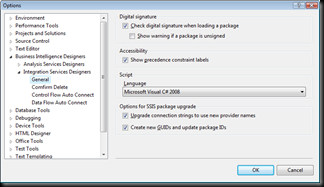
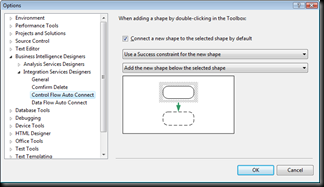
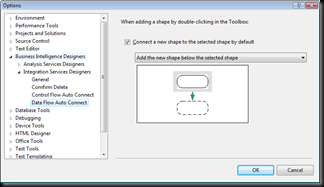
No comments:
Post a Comment