My friend and colleague Lynn Langit has a habit of blogging where she posts an image and a brief question and that’s it. I’m very jealous, because I can’t seem to write a blog post that’s shorter than 20 pages or so.
So in this post I’m trying to be More Like Lynn.
This is how I configure my Visual Studio development environment for SSIS development:
(Click on the thumbnail for a larger image.)
How do you configure your windows?
Ok, so now if I were More Like Lynn, that would be the whole post. But since I haven’t had a mango martini in far too long, I feel compelled to elaborate:
- I dock the Variables window in the upper left corner in its own tab group.
- I dock the Toolbox window in the lower left corner in a different tab group.
(This lets me see both the Variables and the Toolbox at the same time during package development, which is often very useful.) - I dock the Log Events window in the same tab group as the Toolbox, because you generally don’t use them both at the same time.
- I dock the Solution Explorer window in the upper right corner.
- I dock the Team Explorer window in the same tab group as Solution Explorer.
- I dock the Properties window in the lower right corner in its own tab group.
- I dock the Error List window on the bottom.
- I dock the Output window on the bottom in the same tab group.
- I dock the Pending Changes window on the bottom in the same tab group as the Error List and the Output windows.
- I leave all of the designers in the middle, since this is where they always go. :-)
This layout gives me ready access to all of the tools I need, when I need them. And I would still love to know how you lay out your windows in your SSIS development environment…
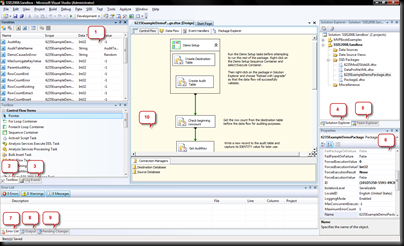
3 comments:
We should all try to be more like Lynn.
I'd say "you have no idea" but of course you do...
Post a Comment