How do you view the buffer metadata for a given path in your data flow? How do you tell which columns are flowing through the logical data flow pipeline, and what data types and sizes each one uses?
The answer is: very easily!
Simply right-click on any data flow path arrow and select “Edit” from the context menu. Then select the Metadata tab and you will be presented with information that looks something like this:
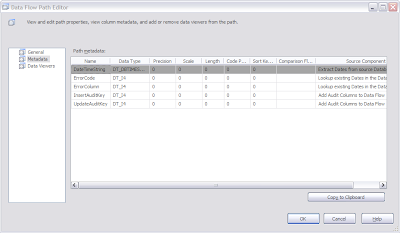
Please note that you cannot edit the metadata here, as the buffer is defined based on the output properties of the component at the “root” of the current execution tree, but often simply being able to view the metadata is exactly what you need in order to understand the cause of a problem.
Of course, it’s important to understand just what you’re looking at when you view this metadata. What you’re seeing is only those columns in the data flow buffer that are “in scope” for the given data flow path arrow. If you view the metadata for the path immediately before a Derived Column transform, for example, you will not see the columns that it adds to the data flow, but if you view the metadata for the path immediately after, you will. While this may seem obvious and logical, it can also be misleading. The actual memory buffer that the data flow runtime creates for that execution tree contains all columns that exist at any point within the tree. This means that the columns added by the Derived Column transform physically exist in the buffer before the transform, but because they are not available to components upstream from the Derived Column transform they do not appear in the metadata viewer.
In any event, hopefully this tip is helpful and will make your SSIS troubleshooting efforts less painful. Enjoy!
No comments:
Post a Comment